Summary. This page illustrates PTAssembler's photometric adjustment feature, introduced in PTAssembler 6. This feature allows PTAssembler to correct for differences in exposure and whitebalance and remove vignetting from images in a project.
Introduction: The Problem. Ideally, when taking
the photographs to be assembled into a panorama, the camera should use the
same exposure and whitebalance. In order to do this, the shutter speed,
aperture, ISO and whitebalance settings should remain unchanged for all images
in the project. While this is possible with cameras that have a manual mode, many
cameras (particularly cameras that are built into phones) do not have a manual
mode. Even cameras that have the ability to manually set the shutter speed
may exhibit differences in exposure from one image to the next, due to
the camera's inability to open and close the shutter at precisely the requested
speed.
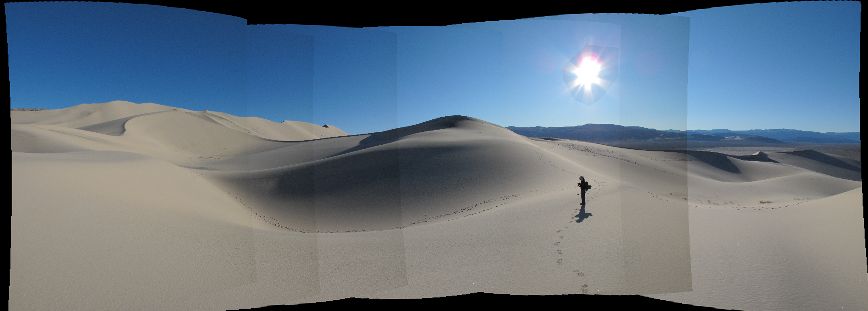
Figure 1. Images showing exposure differences and vignetting, before blending
If exposure or whitebalance varies between images, the resulting panoramic image often shows obvious transitions from where brighter images (due to a slower exposure) are joined with darker images (due to a faster exposure), or where images with different whitebalance settings are joined.
Another reason why panoramas often show visible transitions from one image to another is vignetting, or the darkening of an image towards its corners. Almost all cameras produce images that exhibit some amount of vignetting (particularly in images taken at wide apertures), although it is often not noticable to the average viewer unless it is quite severe. However, even moderate vignetting can be quite obvious in overlapping regions of panoramic images, particularly in regions of the scene where there is little detail, such as blue skies or white walls.
Figure 1 shows a project where the images exhibit different exposures and suffer from mild vignetting. In fact, this sequence of images was taken using a camera in manual mode with the same exposure settings. The variability in exposure is due solely to the camera's inaccuracy in controlling the shutter speed.
Blending the aligned images together (using a blender like Smartblend or Enblend) can often hide small exposure/whitebalance differences and minor vignetting, but usually fails to hide larger problems.
Photometric adjustment: The Solution.
PTAssembler's photometric adjustment feature enables adjustments to be made to
the images in a project to correct for differences in exposure and whitebalance,
and to remove the effects of vignetting. When combined with blending, the
deleterious effects of exposure/whitebalance differences and vignetting can
be removed.

Figure 2. PTAssembler's photometric adjustment sceen
PTAssembler includes a "photometric optimizer" that analyzes the images in a project, and automatically determines the appropriate adjustments to make to each image in order to reduce differences in exposure/whitebalance and remove the appearance of vignetting. This feature is described in detail in PTAssembler's documentation. The optimizer analyzes the overlap regions between images, and looks at how the brightness and color varies in those regions. It uses this information to deduce the best adjustments to make to the images. The images must already be aligned (i.e. the project must have already been optimized and yaw, pitch, roll values must be assigned to the images) in order for the photometric optimizer to detect and analyze the overlap regions between images.
During the photometric optimization process, PTAssembler also generates a number of summary charts that describe the photometric adjustments and the amount by which photometric optimization improves the exposure/whitebalance and vignetting problems (click here for an example). These charts are useful for quickly understanding the adjustments calculated by the optimizer and quantifying the degree of vignetting and exposure/whitebalance variability exhibited by the images in the project.
Photometric adjustments can also be specified manually if desired. For example,
the brightness of each image in the project can be increased or reduced by
changing the exposure adjustment value for each image in the project.
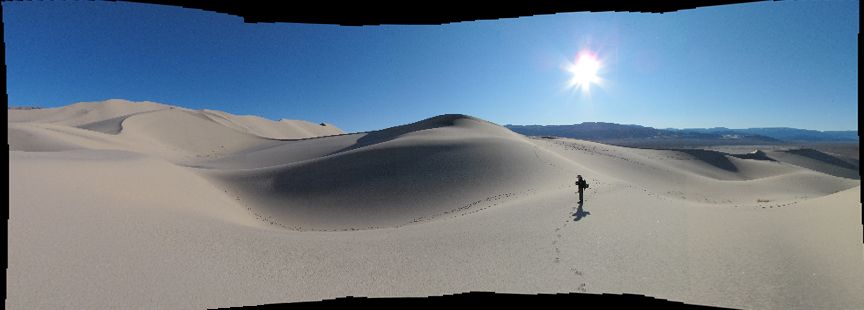
Figure 3. Images after photometric adjustment, before blending
Figure 3 shows a preview of the panorama after photometric adjustments
have been applied, but before any blending. Very minor exposure differences are
still visible where the project images overlap, but these are effectively hidden
during the blending process (Figure 4).

Figure 4. Images after photometric adjustment, after blending
More Reading. For more information and help with PTAssembler, please consult the complete PTAssembler documentation.